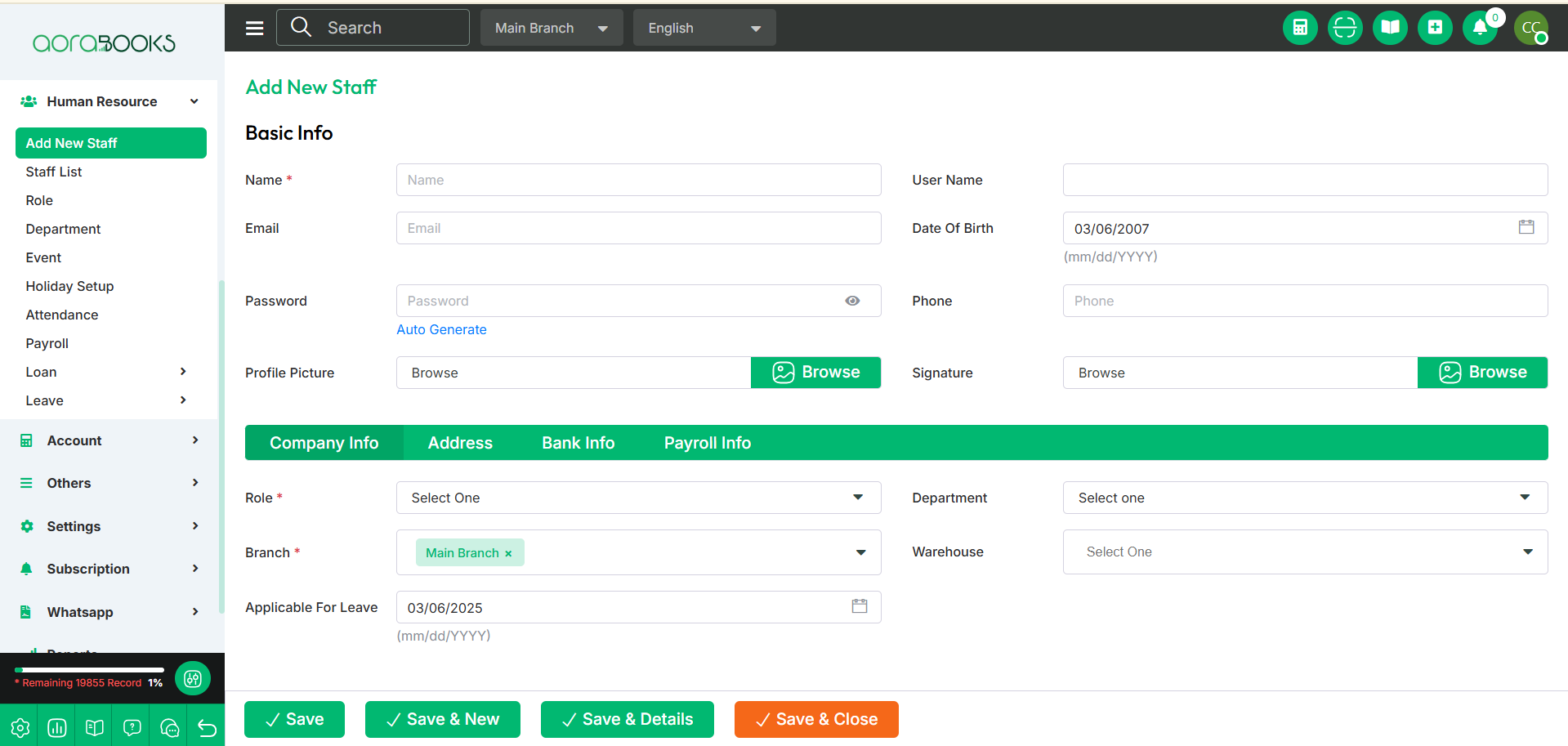Add New Staff
Add New Staff refers to the process of adding a new employee or team member to your system. From here you can add new staff. To add new staff just follow the below steps:
Name: Enter the staff member's full name.
Username: Create a unique username for the staff.
Email: Provide the staff's email address.
Date of Birth: Select the staff member’s date of birth.
Password: Set a secure password for the staff.
Auto Generate: Click this option to automatically generate a password.
Phone: Enter the staff member’s contact number.
Profile Picture: Upload a profile picture for the staff.
Signature: Upload the staff member's digital signature.
Role: Choose the staff member's designated role.
Department: Select the department the staff member belongs to.
Branch: Assign the branch where the staff member will work.
Warehouse: Specify the warehouse associated with the staff member.
Applicable for Leave: Specify the date from which the staff member becomes eligible for leave benefits.
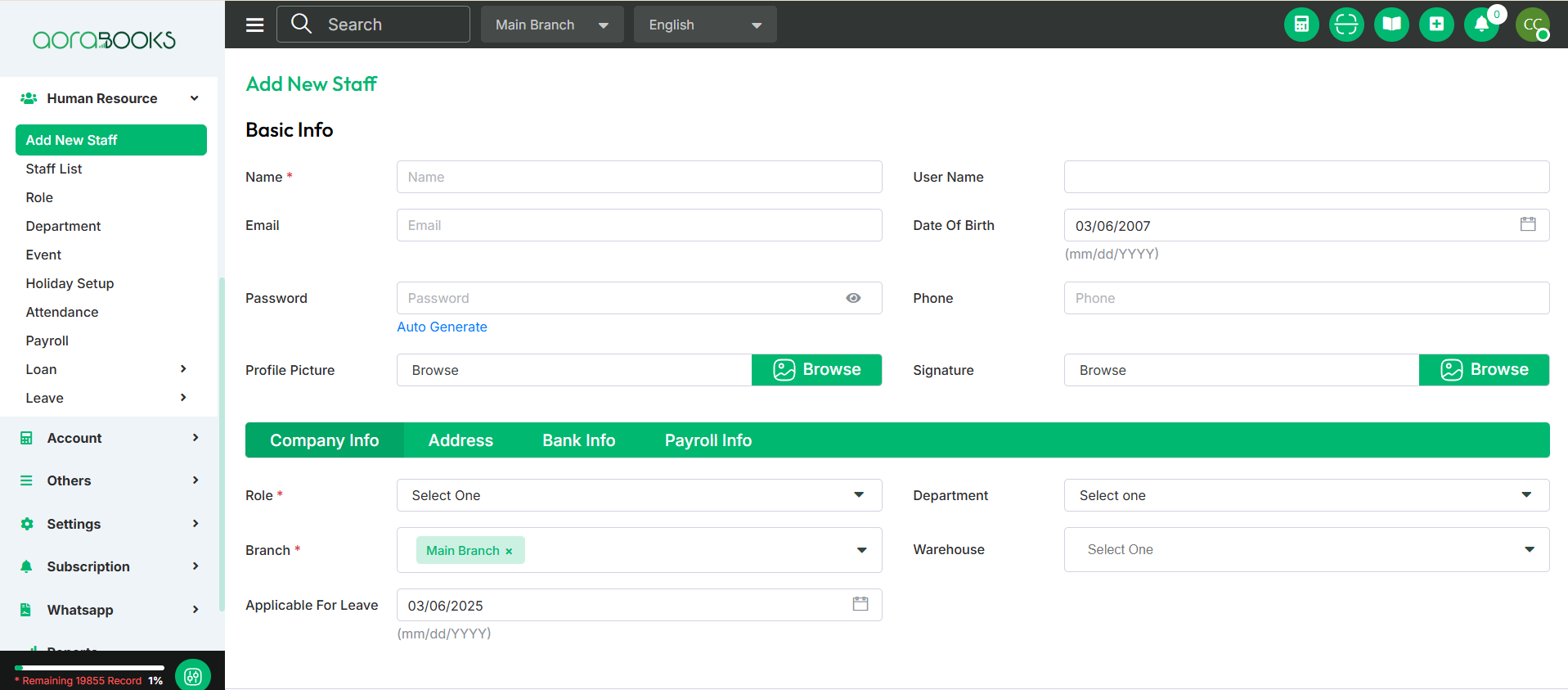
Current Address:
Country: Select the country for the billing address.
State: Choose the state for the billing address.
City: Enter the city for the billing address.
Zip Code: Provide the zip code for the billing address.
Address: Enter the full billing address.
Permanent Address:
Country: Select the country for the shipping address.
State: Choose the state for the shipping address.
City: Enter the city for the shipping address.
Zip Code: Provide the zip code for the shipping address.
Address: Enter the full shipping address.
Same As Billing Address: Enable this option to automatically copy the billing address as the shipping address, simplifying the process and preventing duplicate entries.
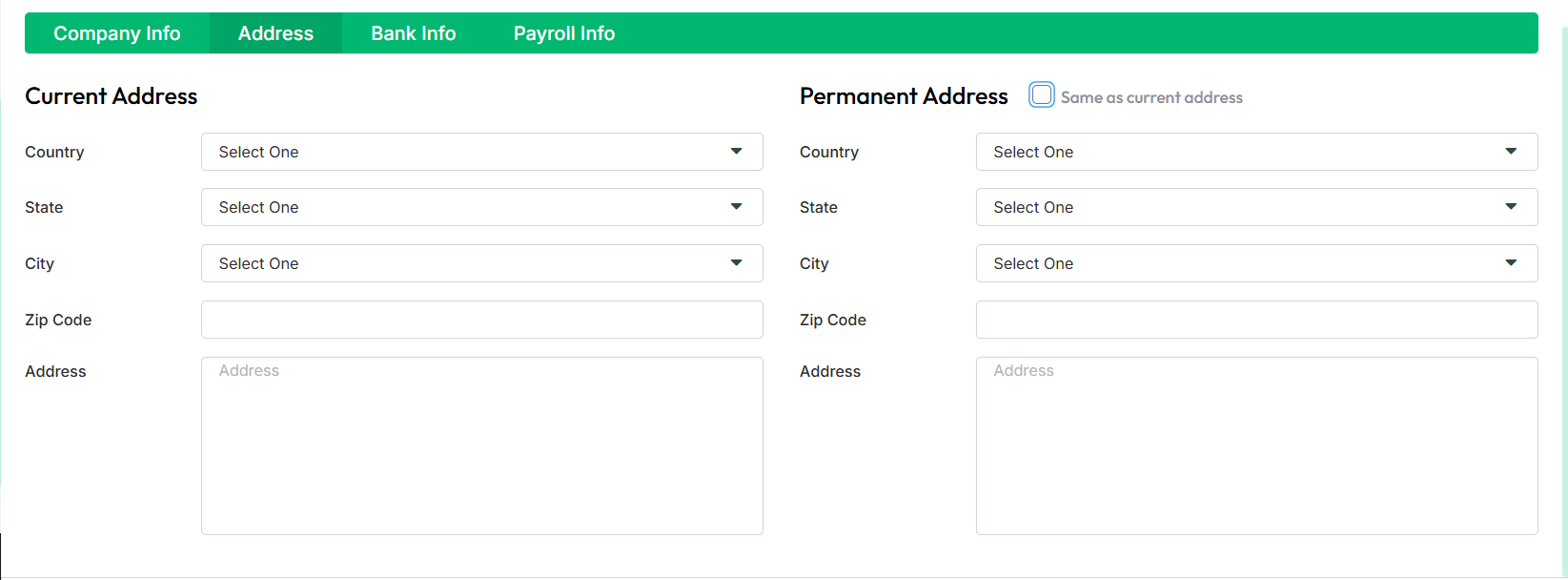
Bank Information:
Bank Name: Enter the name of the bank.
Branch Number: Provide the bank branch number.
Account Name: Specify the name associated with the bank account.
Account Number: Enter the bank account number.
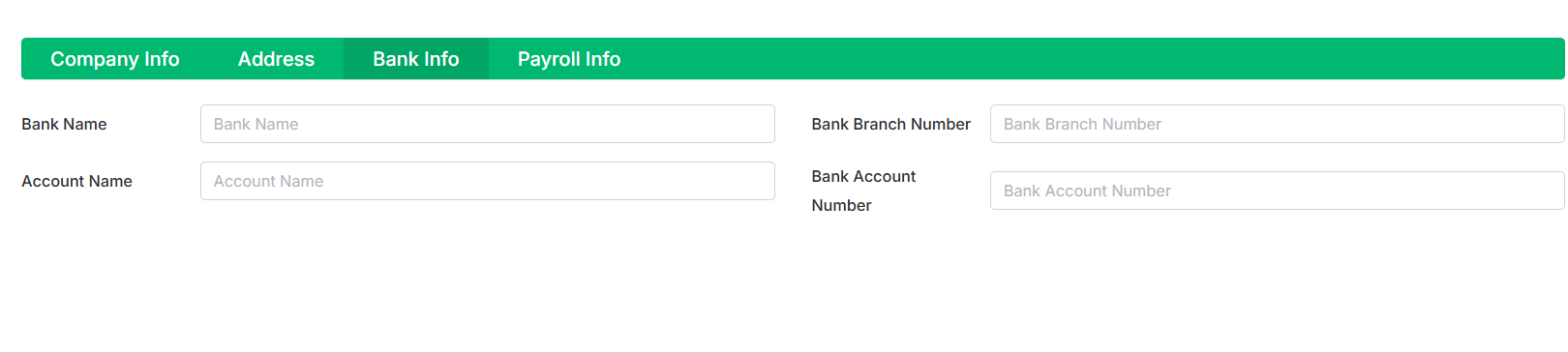
Payroll Information:
Date of Joining: Enter the staff member’s joining date.
Basic Salary: Specify the basic salary amount.
Employment Type: Select the type of employment for the staff member.
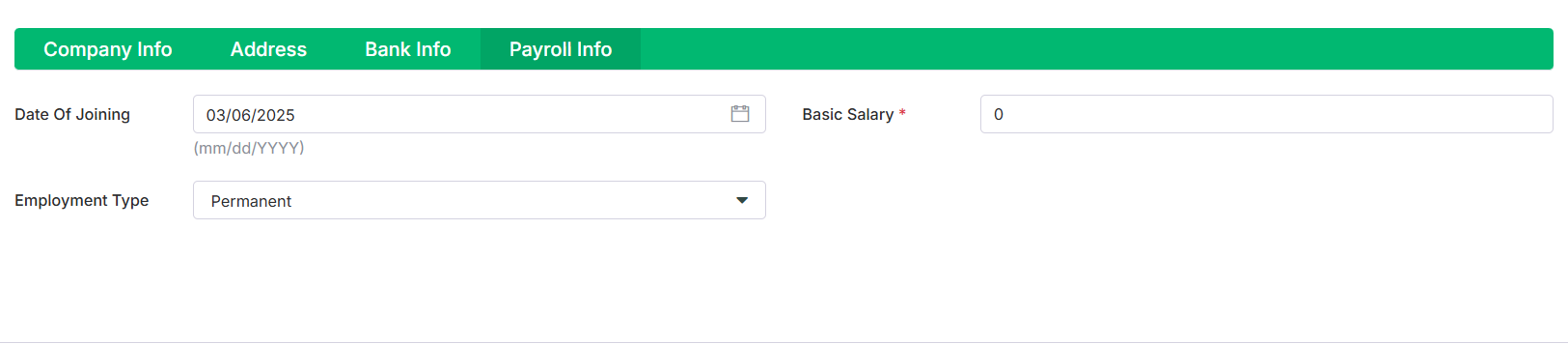
Save: Click the "Save" button to store the entered information successfully.
Save and New: Click the "Save and New" button to save the current information and open a new form to add another entry.
Save & Details: Click the "Save & Details" button to save the current entry and view its detailed information immediately.
Save & Close: Click the "Save & Close" button to save the current entry and exit the form.